Settings
The settings section consists of four configuration steps:
1- General Settings
Configure general settings for the assessment
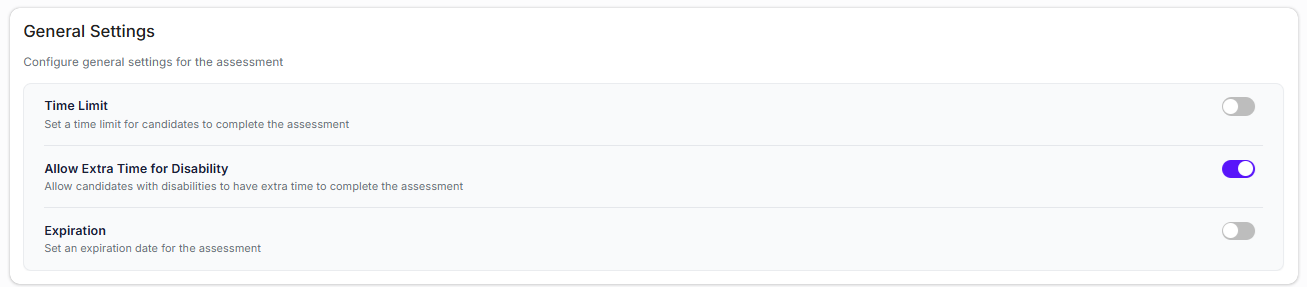
- Time Limit: Set a time limit for candidates to complete the assessment
- Allow Extra Time for Disability: Allow candidates with disabilities to have extra time to complete the assessment
- Expiration: Set an expiration date for the assessment
2- Auto Rejection
Set rules for automatic rejection based on scores

Configure rules to automatically reject candidates based on their assessment results.
- Auto Rejection: Turn on/off auto rejection for the test
- Minimun Score: Stablish the minimun score needed to avoid rejection
- Show Results: Enable this to show the candidate the results of their tests
- Customize Email: Use this to customize the rejection email that will be sent to candidates
3- Auto Approval
Set rules for automatic approval based on scores
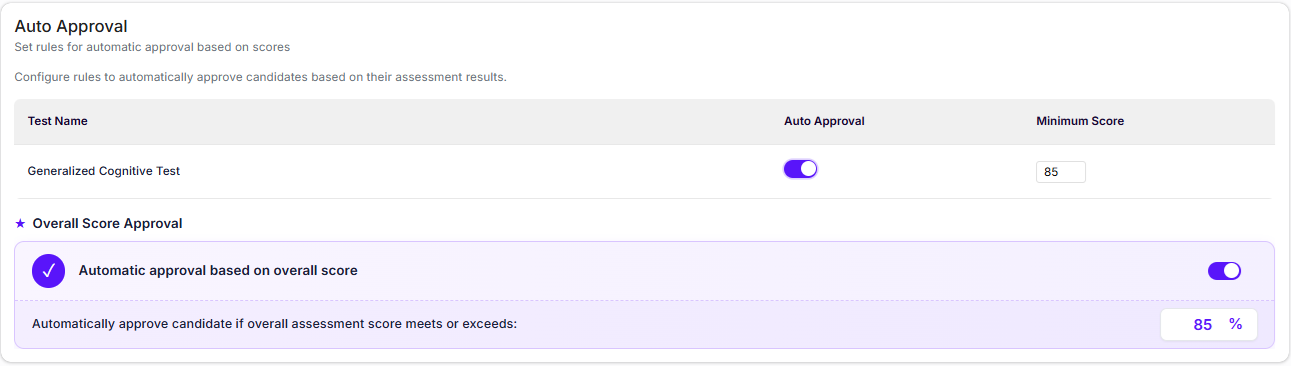
Configure rules to automatically approve candidates based on their assessment results.
- Auto Approval: Turn on/off auto approval for the test
- Minimun Score: Stablish the minimun score needed
- Overall score approval: Enable this to automatically approve candidate if overall assessment score meets or exceeds the given score
4- Communication
Configure email communication with candidates
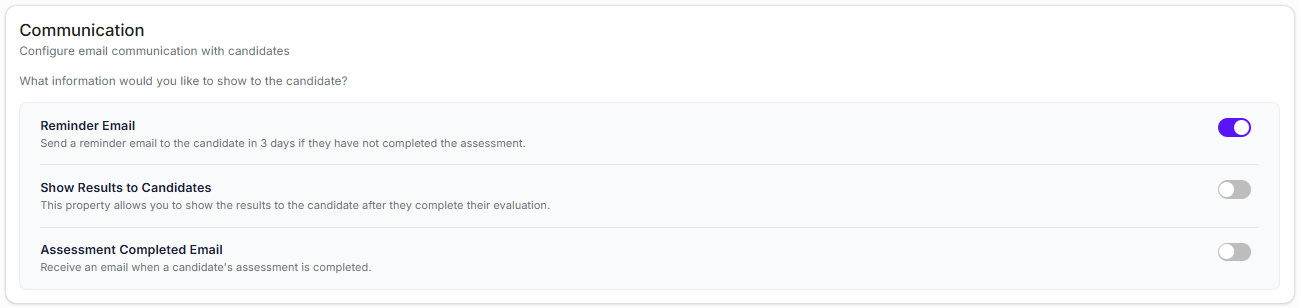
- Reminder Emaile: Send a reminder email to the candidate in 3 days if they have not completed the assessment.
- Show Results to Candidates: This property allows you to show the results to the candidate after they complete their evaluation
- Assessment Completed Email: Receive an email when a candidate's assessment is completed.