Overview
The Candidate Assessment module provides a comprehensive system for managing candidate evaluations throughout your hiring process. This documentation explains how to navigate and utilize the assessment features to efficiently track candidates, monitor their progress, and make informed hiring decisions.
Key Features
- Status Tracking: Monitor candidates through various stages of the assessment process
- Email Management: Edit and view communication sent to candidates
- Assessment Configuration: Customize assessments according to your requirements
- Candidate Management: Search, filter, and organize candidates with flexible viewing options
- Detailed Analytics: Access comprehensive data on candidate performance
Documentation Structure
This documentation is organized into the following sections:
- Assessment Dashboard
- Candidate Status Management
- Email Communications
- Assessment Configuration
- Candidate Invitation Methods
- Viewing and Filtering Candidates
- Candidate Profile Management
Assessment Dashboard
The Assessment Dashboard provides a centralized view of all candidates and their current status in the assessment process.
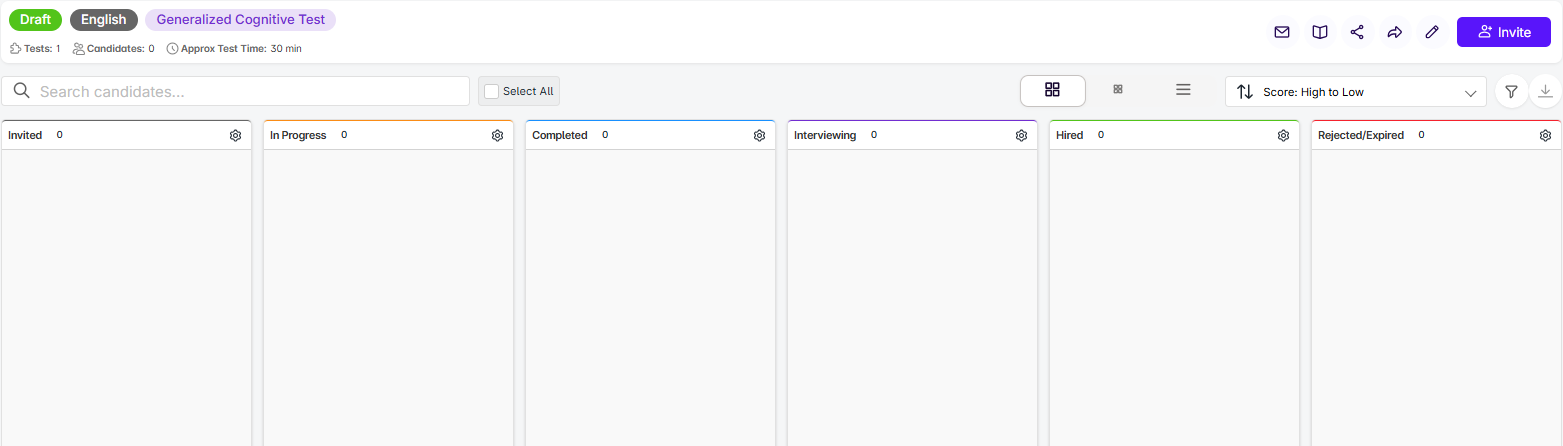
From this dashboard, you can:
- View all candidates and their current assessment status
- Track candidate progress through the hiring pipeline
- Access detailed candidate information
- Perform key actions such as inviting new candidates or editing assessment parameters
Candidate Status Management
Available Statuses
Candidates move through different stages in the assessment process, each represented by a status:
| Status | Description |
|---|---|
| Invited | Candidate has been invited to take the assessment |
| In Progress | Candidate has started but not completed the assessment |
| Completed | Candidate has finished the assessment |
| Interviewing | Candidate is in or scheduled for interview phase |
| Hired | Candidate has been hired by the organization |
| Rejected/Expired | Candidate was rejected or their assessment opportunity expired |
Changing Candidate Status
Status changes can be performed in two ways:
- Drag-and-Drop: In the Kanban or compact view, simply drag a candidate card to the desired status column
- Menu Selection: Using the options menu (•••) on each candidate card
Changing a candidate status to invited or rejected will send an email notifying them
Email Communications
Email Templates
The platform provides customizable email templates for different candidate interactions:
- Invitation Emails: Sent when inviting candidates to take the assessment
- Rejection Emails: Sent when a candidate is not moving forward
- Completion Notifications: Automatically sent when candidates complete assessments
Managing Email Templates
To edit email templates:
- Click the "Edit Email" button in the assessment view
- Select the template type you wish to modify
- Customize the content using the rich text editor
- Save your changes
Viewing Email History
To view the email history for an assessment:
- Click the "View Emails" button in the assessment view
- Review the list of all emails sent, including:
- Email type (invitation, rejection, completion)
- Recipient information
- Sent date and time
- Delivery status
Assessment Configuration
Editing an Assessment
To modify an existing assessment:
- Click the "Edit" button in the assessment view
- Adjust parameters such as:
- Assessment name and description
- Time limits
- Question types and scoring methods
- Required skills and competencies
- Customized branding elements
Testing Your Assessment
Before sending an assessment to candidates, you can preview it:
- Click the "Try Assessment" button
- Complete the assessment as a candidate would
- Review the experience and make any necessary adjustments
Candidate Invitation Methods
Direct Email Invitation
Send assessment invitations directly to candidates:
- Click the "Invite" button
- Select the "Email" tab
- Enter candidate name and email address
- Optionally customize the invitation message
- Click "Send Invitation"
Bulk Invitation
Invite multiple candidates simultaneously:
- Click the "Invite" button
- Select the "Email" tab
- Click "Import Candidates"
- Upload an Excel or CSV file with candidate information
- Confirm the imported data and send invitations
Integration Options
Embed the assessment invitation in your own systems:
- Click the "Invite" button
- Choose between:
- Copy Link: Direct URL to the assessment
- Button Code: HTML code for an invitation button
- iFrame Code: Embed code for full integration
Team Management
Control who can access and manage assessments:
- Click the "Invite" button
- Select the "Team" tab
- View current team members and their roles
- Invite team members using the "Invite" button
Viewing and Filtering Candidates
View Options
Toggle between different candidate display formats:
- Large (Default): Kanban board view with detailed candidate cards
- Compact: Condensed Kanban view showing more candidates at once
- List: Tabular view with sortable columns (note: drag-and-drop functionality is not available in this view)
Search and Filter
Locate specific candidates using the search and filter tools:
- Search Bar: Find candidates by name or email
- Select All: Choose all candidates for bulk actions
- Sort Options: Arrange candidates by score, AI score, name, or addition date
- Advanced Filters: Filter by status, score ranges, creation date, completion date, or specific tests taken
Exporting Data
Export candidate information for offline analysis:
- Click the "Download" button
- Choose your preferred export format
- Select which candidate data fields to include
- Confirm the download
Candidate Profile Management
Candidate Card Information
Each candidate card displays key information:
- Candidate name and avatar
- Email address
- AI score
- Average assessment score
- Invitation date
- Resume download button (if available)
Quick Actions
Access common actions from the options menu (•••) on each candidate card:
- View resume
- Resend invitation
- Send WhatsApp reminder
- Schedule interview
- Reject candidate
Detailed Candidate View
Click on any candidate card to open a detailed modal showing:
- Contact information
- Score breakdown
- Salary expectations
- Resume preview
- Assessment timeline (invitation and completion dates)
- Individual test results
Full Profile View
For comprehensive candidate information:
- Click on a candidate card to open the detailed modal
- Click the "VIEW FULL PROFILE" button
- Access the complete candidate profile with all assessment data and documents
The full profile view provides additional analytics and comparison data not available in the modal view.