Communications
Effective communication with candidates is essential for a smooth assessment process. Our platform provides comprehensive email management tools to help you communicate professionally with candidates at every stage.
Email Templates
The system includes customizable templates for all candidate interactions throughout the assessment lifecycle.
Types of Email Templates
- Invitation Emails: Sent when inviting candidates to take the assessment
- Rejection Emails: Sent when a candidate is not moving forward
- Completion Notifications: Automatically sent when candidates complete assessments
Each template can be personalized with candidate information, assessment details, and organization branding.
Editing Email Templates
To customize email templates for your assessment:
- Navigate to the assessment view
- Click the "Edit Email" button
- Select the template type you wish to modify
- Use the rich text editor to customize:
- Subject line
- Email content
- Signature
- Branding elements
- Insert dynamic fields such as candidate name, assessment link, or company details
- Preview your template to ensure proper formatting
- Save your changes
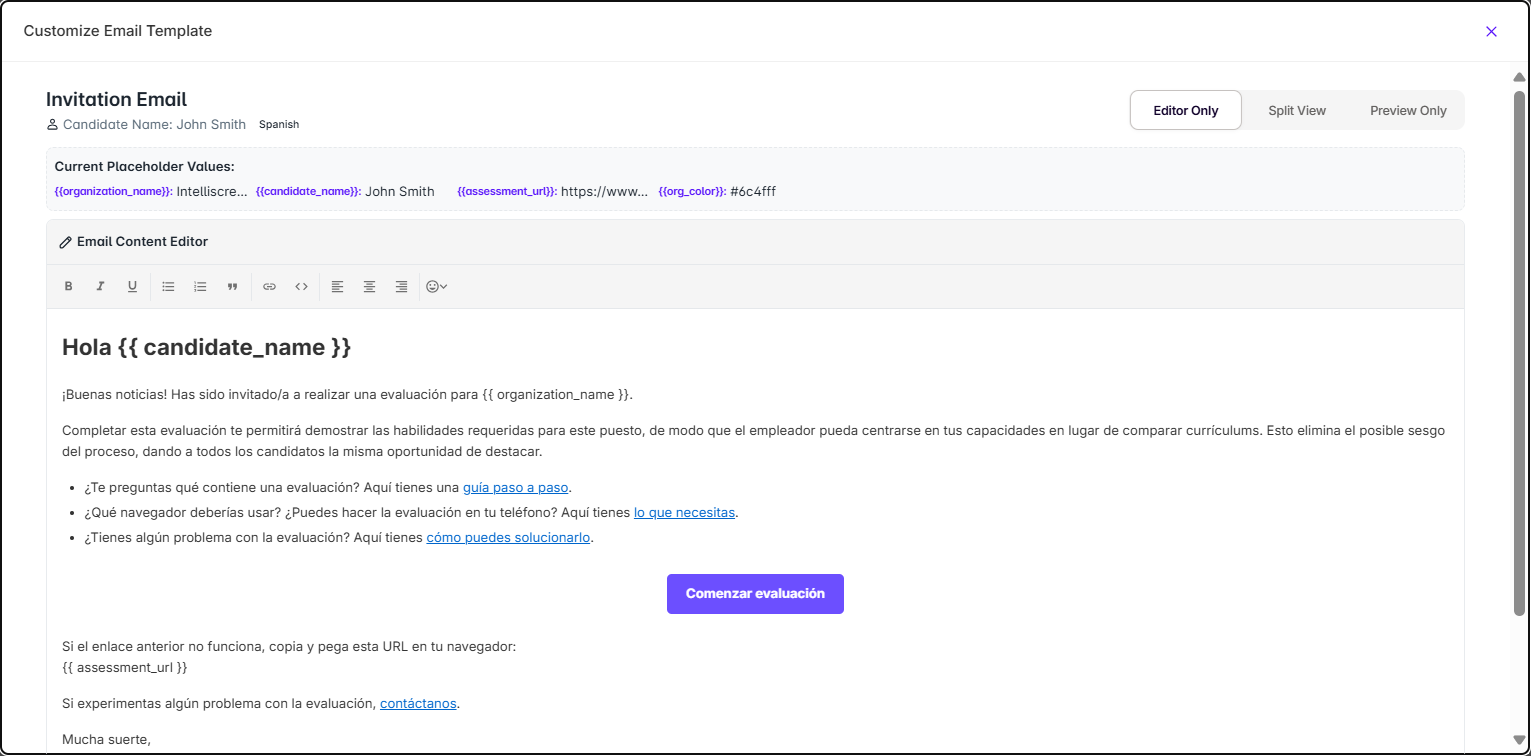
Create a template for different positions or departments to maintain consistent messaging while addressing specific role requirements.
Email Tracking
Monitor all communication sent to candidates:
- In the assessment view, click the "View Emails" button
- Access a comprehensive log of all sent emails with:
- Email Type: Categorized as invitation, rejection, or completion
- Recipient: Candidate name and email address
- Date Sent: Timestamp of when the email was dispatched
- Status: Current delivery status (sent, opened, clicked, bounced)
Best Practices for Candidate Communications
Invitation Emails
- Keep subject lines clear and specific
- Briefly explain the assessment purpose
- Provide an estimated time commitment
- Include clear instructions for accessing the assessment
- Set expectations regarding next steps and timeline
Rejection Emails
- Be prompt but considerate in timing
- Express appreciation for the candidate's interest
- Provide general, constructive feedback when possible
- Keep the door open for future opportunities when appropriate
- Maintain a professional and respectful tone
Automated Notifications
- Confirm assessment completion
- Set expectations for next steps
- Include approximate timeline for hearing back
- Provide contact information for questions
Troubleshooting Email Delivery
If candidates report not receiving emails:
- Check the email tracking system to confirm delivery status
- Verify the email address for accuracy
- Ask candidates to check spam/junk folders
- Use the "Resend Invitation" option from the candidate card menu
- Consider alternative communication methods, such as the WhatsApp reminder feature
Alternative Communication Methods
In addition to email, the platform supports:
- Assessment Link Sharing: Copy and share direct links via any communication channel
- WhatsApp Reminders: Send reminder messages through WhatsApp
- Embedded Invitations: Use provided HTML buttons or iFrames on your website or applicant tracking system
Compliance and Privacy
All email communications comply with applicable data protection regulations:
- Candidate data is handled according to privacy policies
- Opt-out options are included in communications
- Email content adheres to recruitment best practices and legal requirements
Always review email templates to ensure they reflect your organization's voice and values while maintaining professional standards.